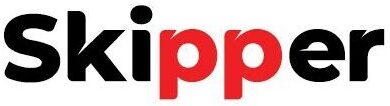How to Perform a Hard Refresh in Your Web Browser
|
Getting your Trinity Audio player ready...
|
When a website doesn’t behave as expected or shows outdated information, it may be due to the browser cache. Web browsers save copies of website data, known as cache, to speed up browsing by loading elements like images from the local storage on your computer. This approach saves time, but sometimes cached data becomes outdated, causing a website to display incorrect or old information.
Why Outdated Cache Causes Issues
Typically, browsers check for updates and download new versions of web pages when changes are detected. However, this process isn’t perfect, and sometimes the browser retains an outdated version in the cache. This mismatch can result in a website displaying incorrect information or not functioning as intended. To resolve this issue, you can perform a “hard refresh,” forcing the browser to discard the old cache and retrieve the latest version from the server.
How to Perform a Hard Refresh on Desktop Browsers
In most desktop browsers on Windows and Mac, you can initiate a hard refresh by holding down the Shift key and clicking the reload icon in the browser’s toolbar. You’ll notice the web page goes blank, and the reload takes longer than usual, as the browser is downloading fresh content directly from the web server.
Keyboard Shortcuts for Hard Refresh
Here are keyboard shortcuts for performing a hard refresh in popular desktop browsers:
- Chrome, Firefox, or Edge (Windows): Press Ctrl+F5 (alternatively, try Shift+F5 or Ctrl+Shift+R).
- Chrome or Firefox (Mac): Press Shift+Command+R.
- Safari (Mac): Since Safari lacks a direct hard refresh shortcut, press Command+Option+E to clear the cache, then click the Reload icon in the toolbar.
Hard Refresh on Mobile Browsers
For mobile browsers like Chrome, Safari, and Firefox, performing a hard refresh involves a few extra steps. Typically, you’ll need to clear the browser cache and then reload the page. For specific instructions on clearing the cache on Android or iPhone, refer to the guides for each mobile browser (Chrome, Safari, Firefox). Clearing the cache will ensure your mobile device retrieves the most up-to-date version of the site.