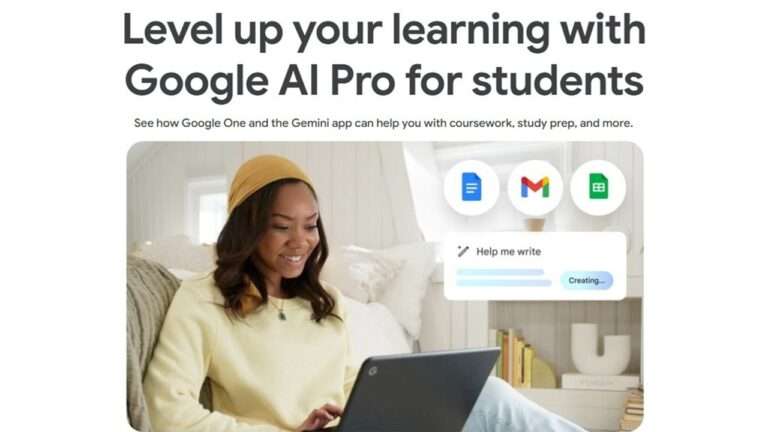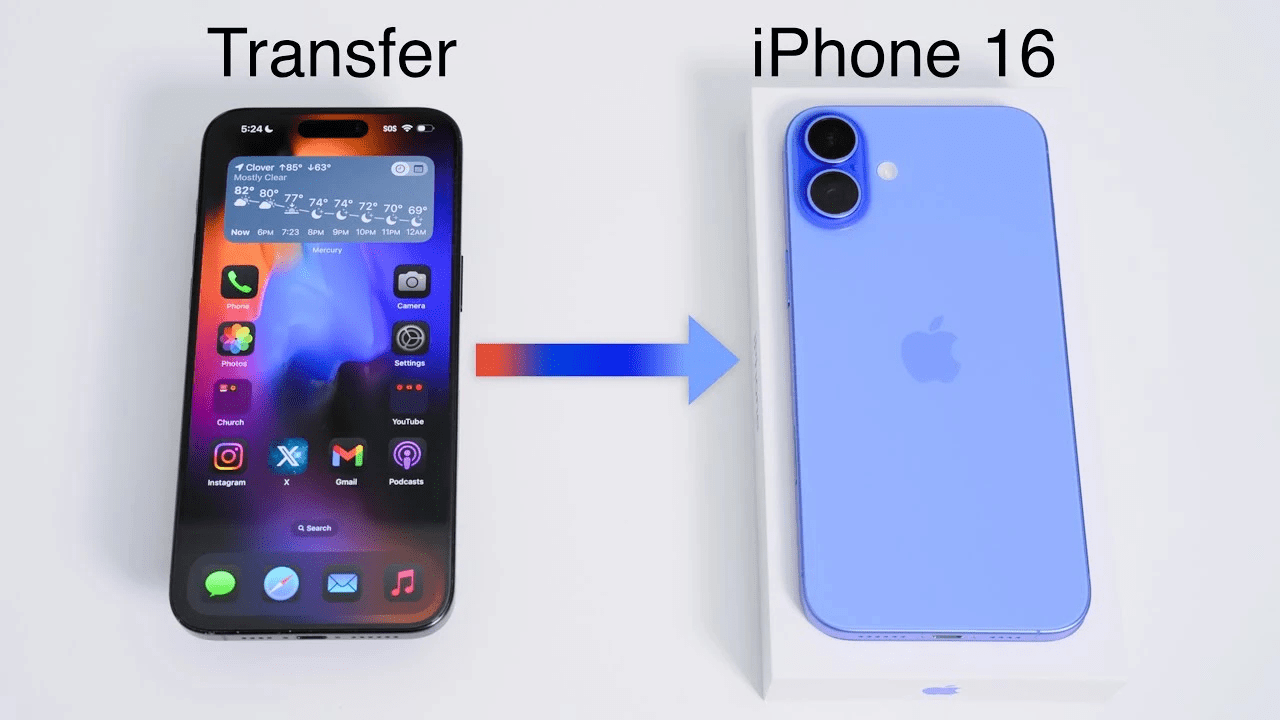
|
Getting your Trinity Audio player ready...
|
In today’s digital age, smartphones have become indispensable companions, storing a vast array of personal and professional information. When upgrading to a new iPhone, such as the iPhone 16 or iPhone 16 Pro, it’s crucial to transfer your data seamlessly to avoid any disruptions or losses. This comprehensive guide will walk you through the four most effective ways to migrate your contacts, photos, apps, and other essential data from your old phone to your new iPhone 16, regardless of whether you’re upgrading from an older iPhone or switching from an Android device.
Method 1: iCloud Backup and Restore
Backup Your Old Phone
- Connect your old iPhone to Wi-Fi and ensure it’s fully charged.
- Navigate to Settings > [Your Name] > iCloud > iCloud Backup.
- Turn on iCloud Backup and tap “Back Up Now.”
Restore Your New iPhone
- Turn on your new iPhone and follow the on-screen setup instructions.
- When prompted to choose how to set up your iPhone, select “Restore from iCloud Backup.”
- Sign in with your Apple ID and choose the backup you want to restore.
Method 2: Using Quick Start
Place Your Phones Side-by-Side
- Turn on your new iPhone and hold it close to your old iPhone.
- A notification will appear on both phones asking if you want to use Quick Start.
Follow the On-Screen Instructions
- Tap “Continue” on both phones.
- Align your iPhones and wait for the Apple logo to appear on both screens.
- Follow the remaining on-screen prompts to transfer your data.
Method 3: AirDrop
Ensure AirDrop is Enabled
- On both phones, go to the Control Center and tap the AirDrop icon.
- Select “Everyone” or “Contacts Only.”
Transfer Files
- On your old iPhone, select the files you want to transfer (photos, videos, documents, etc.).
- Tap the Share button and choose “AirDrop.”
- Select your new iPhone from the list of available devices.
Method 4: Using a Third-Party App
Download a Reliable App
There are several third-party apps available that can help you transfer data between phones. Some popular options include AnyDroid, MobileTrans, and Syncios.
Follow the App’s Instructions
- Connect both phones to your computer and launch the app.
- Select the type of data you want to transfer and follow the on-screen prompts.
Additional Tips
- Prepare for the Transfer: Before starting the transfer process, ensure both phones are fully charged and connected to a stable Wi-Fi network.
- Back Up Your Data: It’s always recommended to create a backup of your old phone’s data before initiating the transfer to have a safety net in case of any issues.
- Be Patient: The transfer time may vary depending on the amount of data being transferred and your network connection.
Conclusion
By following these methods, you can effortlessly transfer your data from your old phone to your new iPhone 16, ensuring a seamless transition and preserving your valuable information. Choose the method that best suits your needs and preferences, and enjoy the benefits of your new device without any interruptions.